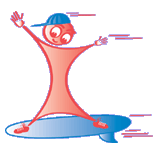Happy
Easter!!
First Grade
Students
The
students will be concluding Jump Start First Grade in the next two weeks. They
will be introduced to the Stickybear Typing Program and will learn about the
keyboard, correct hand position, and how the typing program works.
The
Stickybear Typing program allows users to sharpen typing skills and achieve
keyboard mastery. Stickybear Keypress, a program within Stickybear Typing, allows
typing practice from the simplest drills in home key position to complex
exercises that require the full keyboard.
A
good typing program provides immediate feedback for incorrect keypresses and
allows a student to progress automatically through levels as each is mastered. Each of the program's 30 levels introduces the student to
the keys covered in the lesson, and then offers practice using them. The
lower half of the screen displays the keyboard; as keys are highlighted one at
a time, the student must press the corresponding key on the computer's
keyboard. A correct keypress prints the letter at the top of the screen.
Incorrect keypresses make a low "bloop" sound, and the letter doesn't
appear. At the end of each two screens of typing practice, the student gets a
progress report which shows the starting level, current level, number of words
typed per minute, number of errors, and corrected words per minute.
Second Grade
The students are working very hard on their Second Grade
Memories Journal in the Kid Works Program. They know the components of the writing
portion of the program and know to how to access the Edit Menu and use the Copy
and Paste buttons. They know where the Home, End and Arrow Keys are on the
keyboard. The journal will consist of three typed sentences and a drawing to go
along with the sentences. The sentences are created by the students. They have
to type about three events that happened each month at school and a drawing to
go along with the sentences using both drawing and sticker book tools. Along
with the all the manipulation of the tools in the program, they are also
working to improve their typing skills. The journals will be printed in booklet
form and they will take them home at the end of the school year.
Third Grade
The students continue to learn about the tools
in Microsoft Word. They know where to find the Spelling and Grammar tool which
is now under the Review tab on the ribbon and how to use it when editing a
document. They know how to retrieve some documents from one drive and save them
in another drive. Students know how to change font, font size, font color, bold
and center. They have been working with inserting clipart and manipulating it
into their document by making choices of sending it behind or in front of text using
the wrap text tool. They have worked with the rotate button with their clipart
and color choosing washout backgrounds sent behind text. The students will be
tested weekly on the tools they have been introduced to in Word by working
independently on assigned sentences and clipart. These assignments will be done
in class and graded.
Fifth Grade
There are many tools to explore in Microsoft Word. Students
learned how to create a table, set margins, move and type within a cell, choose
effects, fonts and insert clipart. This quarter, the students will learn how to
insert a header, create and customize a table, work with the ruler within the
custom table, select different cells, insert clipart, bullets, symbols, and
type with different fonts, sizes and change direction of the font. Students
will also be able to view under the Tables Tool the Quick Table
templates of Microsoft Word. By learning how to use the various tools in word
processing, these skills will enable the students to be able to use the
computer more efficiently in doing their assignments and various projects
throughout their classroom curriculum.
Please take a minute and read what is going on in
Cyberspace. There are so many things changing on a daily basis. Please talk to
your children about Facebook. There are 500 million registered users. There are
approximately 7.5 million kids under 13 on Facebook. Facebook isn't supposed to
be used by children under 13.
Common Sense Media
A great website to become familiar with is
commonsensemedia.org
“Their mission is dedicated to improving the lives
of kids and families by providing the trustworthy information, education, and
independent voice they need to thrive in a world of media and technology.”
Please take a minute to look at their site.
Why Do We Need A
Technology Lab?
1. A technology teacher provides a structured
curriculum with complete and specific instructions in computer skills that are
taught in a lab environment. This enables the students to become more confident
in their technology skills and it improves technology use in the classroom. It
validates the importance of the subject being taught.
2. In a lab, students have the opportunity for hands
on experience to learn about new applications and review past lessons. This is
a great advantage to students so they can become more confident in their
technology skills.
3. Technology labs free classroom teachers so they
can focus on their goals and not loose valuable instruction time teaching
computer skills.
4. Structure, consistency, and repetition build
skills each year whether it is a new application, documents, presentations, or
understanding and increasing their time and accuracy in mastering keyboarding.
5. The importance of the technology lab offers
student support, skills, and the knowledge they need to use these skills beyond
the classroom.
Another great month of learning new computer skills!